To follow this tutorial, you will need:
- One Ubuntu 18.04 server configured with a non-root sudo user and firewall by following the Ubuntu 18.04 initial server setup guide. We recommend starting with at least 1 GB of RAM. See Choosing the Right Hardware for Masters for guidance in planning the capacity of a production Jenkins installation.
- Java 8 installed, following our guidelines on installing specific versions of OpenJDK on Ubuntu 18.04.
Installing Jenkins
Login by ssl
wget -q -O - https://pkg.jenkins.io/debian/jenkins.io.key | sudo apt-key add -sudo sh -c 'echo deb http://pkg.jenkins.io/debian-stable binary/ > /etc/apt/sources.list.d/jenkins.list'sudo apt update
sudo apt install jenkinsStart Jenkins
sudo systemctl start jenkins
sudo systemctl status jenkinsOutput
● jenkins.service - LSB: Start Jenkins at boot time
Loaded: loaded (/etc/init.d/jenkins; generated)
Active: active (exited) since Mon 2018-07-09 17:22:08 UTC; 6min ago
Docs: man:systemd-sysv-generator(8)
Tasks: 0 (limit: 1153)
CGroup: /system.slice/jenkins.serviceOpening the Firewall
sudo ufw allow 8080 sudo ufw statusOutput
Status: active
To Action From
-- ------ ----
OpenSSH ALLOW Anywhere
8080 ALLOW Anywhere
OpenSSH (v6) ALLOW Anywhere (v6)
8080 (v6) ALLOW Anywhere (v6)Setting Up Jenkins
Browse http://your_server_ip_or_domain:8080
Get admin password and paste to the text field
sudo cat /var/lib/jenkins/secrets/initialAdminPassword
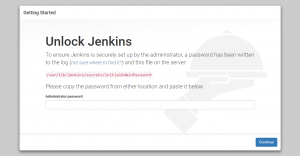
The next screen presents the option of installing suggested plugins or selecting specific plugins:
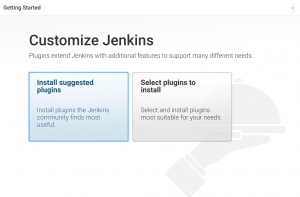
We’ll click the Install suggested plugins option, which will immediately begin the installation process:
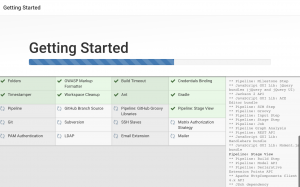
When the installation is complete, you will be prompted to set up the first administrative user.
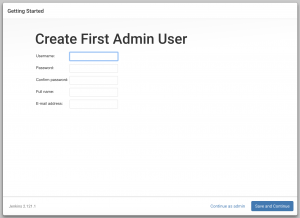
Enter the name and password for your user:
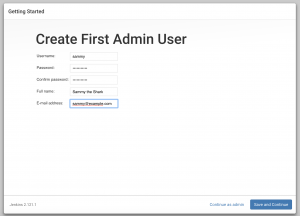
You will see an Instance Configuration page that will ask you to confirm the preferred URL for your Jenkins instance. Confirm either the domain name for your server or your server’s IP address:
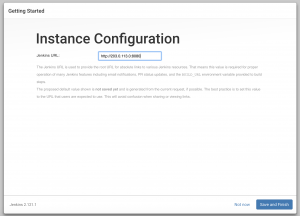
After confirming the appropriate information, click Save and Finish. You will see a confirmation page confirming that “Jenkins is Ready!”:
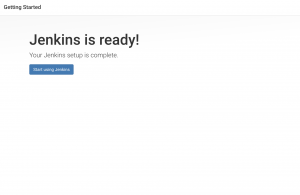
Click Start using Jenkins to visit the main Jenkins dashboard:
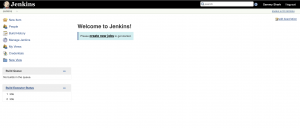
At this point, you have completed a successful installation of Jenkins.
More details https://www.digitalocean.com/community/tutorials/how-to-install-jenkins-on-ubuntu-18-04